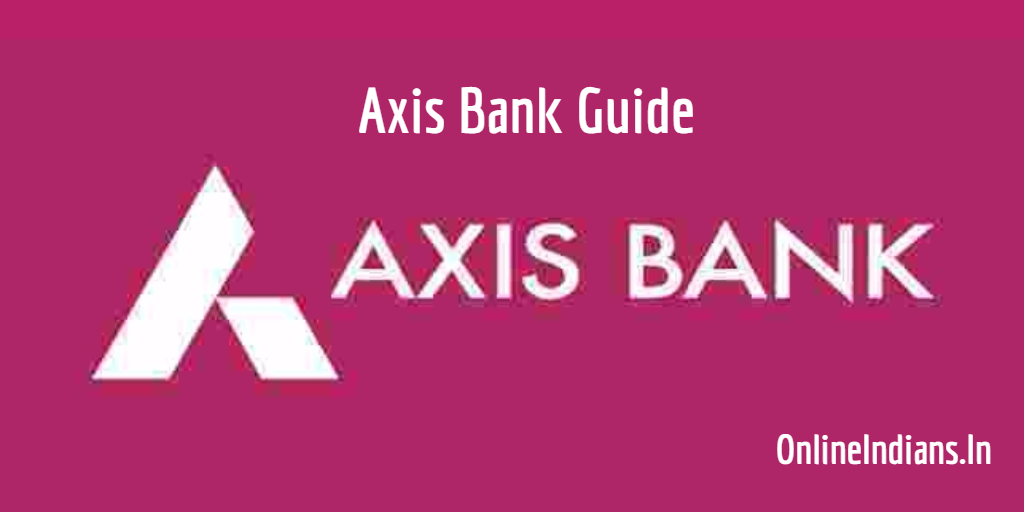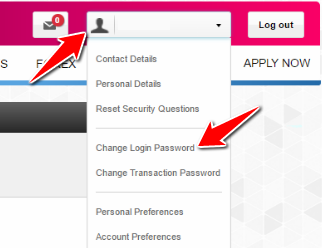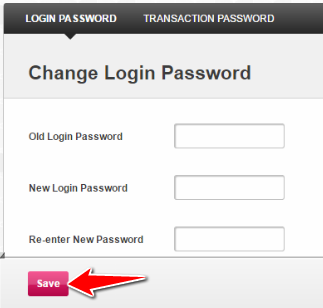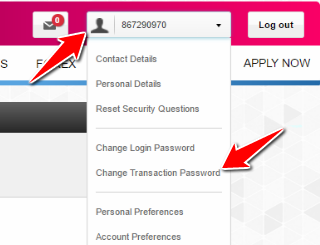Axis bank being one of the biggest and most trusted bank in India, they offer many features and facilities to their account holders. They are serving India from many years Axis bank was founded in Ahmedabad, India in the year 1990 and now they have their headquarters in Mumbai. Many people hold an account with this bank and they all are quite happy with the service which is being offered by this bank. I am one of those people, I own a saving account in this bank. In fact, I recommend my family and friends to open an account in Axis bank.
Internet banking has literally changed the way of banking and this facility is offered by almost all the banks which are operating in India. This facility is offered to everyone who holds an account in the bank before internet banking facility was introduced in India we had to visit the bank branch to transfer money from our account to other accounts. Not only transferring money from the account we can use internet banking for many more things like making payment to merchants from whom we buy services etc. But for that, you have to activate internet banking in Axis bank.
In this guide on Online Indians, I will be telling you the complete procedure which you need to follow to change passwords in Axis bank internet banking. If you are thing why am I telling Passwords and not password? So let me tell you that there are basically two types of passwords which are used in Internet banking. And they are the first one is Login Password and the other one is transaction password, let me tell you what is the difference between these two passwords before we checkout the steps to change passwords in net banking.
Login Password: As the name itself tells everything about this password, this password is used when you are logging in into your internet banking account.
Transaction Password: This password is used when you are making any kind of transactions by using the internet banking facility. Like say if you are recharging your mobile number and you choose the payment method as Internet banking you will be asked to enter your transaction password along with your login password.
How to Change Passwords in Axis Bank Internet Banking?
So now let us get started with this guide and checkout the procedure which you need to follow to change the password in Axis bank internet banking. I will be telling you the procedure to change both login and transaction password, let us get started.
How to Change Login Password in Axis Bank?
- The first thing you have to do is open the official website of Axis bank, you can use this link provided here to open bank’s website in a new tab of your web browser.
- After opening their website enter your login ID, password and click on Submit.
- Once you successfully login to your internet banking account, click on your customer ID or Login ID which is shown. You can refer the image which is embedded below.
- You will get a drop-down menu when you click on that, from that menu click on Change Login Password.
- When you click on Change login password, you will be taken to a new webpage where you will be asked to enter our old password and new password twice.
- Enter your new password and click on Save button and you are done with it.
How to Change Transaction Password in Axis Bank?
- The procedure is almost same, open official website.
- After opening their website enter your login ID, password and click on Submit.
- Once you successfully log in to your internet banking account, click on your customer ID or Login ID which is shown. You can refer the image which is embedded below.
- You will get a drop-down menu when you click on that, from that menu click on Change Transaction Password.
- When you click on Change transaction password, you will be taken to a new webpage where you will be asked to enter our old password and new password twice.
- Enter your new password and click on Save button and you are done.
Also Read: How to Request Cheque Book in Axis Bank? and How to Stop Cheque Payment in Axis Bank?
So this was how you can change passwords in Axis bank Internet banking or Net banking. I hope you are clear with all the steps which are mentioned in this guide if in case you have any kind of doubts or questions in your mind you can leave your comments below.